Let's cut through the confusion and get straight to what actually works. The best lighting for computer work isn't about just cranking up the brightness. It's about creating a sense of harmony between your screen and your surroundings. True comfort comes from a careful balance of brightness, color temperature, and fixture placement to finally get rid of that nagging, eye-straining glare. For a comprehensive look at the solutions discussed, you can always browse our main workspace lighting collection.
Why Your Workspace Lighting Matters
Ever find yourself staring at a bright computer screen in a dimly lit room? It's like looking directly into a flashlight in the dark—uncomfortable, fatiguing, and a fast track to a headache.
When your monitor is the brightest thing in the room, your eyes are forced to constantly readjust between the intense light of the screen and the dark environment around it. This non-stop effort is what leads to blurred vision, mental fog, and that all-too-common feeling of being completely drained. This is a core component of what's known as Computer Vision Syndrome (CVS), a set of issues that highlights just how critical an optimized workspace really is.
The goal is simple: create a balanced visual field where your screen doesn't feel like a harsh, isolated light source punching you in the retinas. This all comes down to mastering three core pillars of ergonomic lighting:
- Balanced Brightness: Matching your ambient room light to your screen’s brightness.
- Correct Color Temperature: Using warm or cool light to support focus or relaxation.
- Strategic Positioning: Placing lights to prevent reflections and kill screen glare.
The Pillars of Comfortable Lighting
Getting these elements right can transform your workspace from a source of strain into an environment that actually helps you stay focused. Recent findings really drive this home, showing that the right kind of light can actively fight off fatigue.
For instance, one study found that a high-intensity warm light—specifically around 1500 lux with a 3000K color temperature—significantly boosted user comfort. It did this by reducing both visual and cognitive fatigue, which researchers saw through shorter eye fixation times and more frequent, natural blinking. You can explore the complete study on user comfort under different lighting to see the data for yourself.
The secret to the best lighting for computer work is balance. Your ambient light should be just bright enough to soften the contrast with your monitor, creating a seamless and comfortable visual environment.
To help you dial in your own setup, here's a quick cheat sheet summarizing the ideal conditions for your workspace.
Ideal Lighting Conditions for Computer Work
This table breaks down our top recommendations for key lighting factors. Getting these right is the first step toward minimizing eye strain and maximizing comfort during long sessions at your desk.
| Lighting Factor | Recommended Range | Why It Matters |
|---|---|---|
| Brightness (Illuminance) | 300-500 lux (ambient) | Balances the contrast between your screen and surroundings to prevent eye fatigue. |
| Color Temperature | 2700K-4000K | Warm-to-neutral tones are less harsh on the eyes and promote a calm, focused state. |
| Glare Control | Minimal to none | Prevents distracting reflections on your screen that cause squinting and headaches. |
With these guidelines, you're well on your way to creating a much more comfortable and productive workspace. For a deeper dive and to find the perfect fixtures to make it happen, feel free to browse our curated collection of ergonomic lighting solutions.
Finding the Right Brightness for Your Workspace

Getting the brightness right in your workspace is a delicate balancing act. Think of it like adjusting the volume on a speaker—if it’s too low, you have to strain, but if it's blasting, it’s just painful. The same idea applies to light.
Your main goal is to shrink the harsh contrast between your bright computer screen and the rest of the room. This creates a much more comfortable and seamless visual field for your eyes.
The technical term for brightness is illuminance, and it’s measured in a unit called lux. You don't need a professional light meter to tell if something's off, though. Just look around. Does your monitor feel like a lone, glaring beacon in a dark cave? Or is the room so bright that it completely washes out your screen? The sweet spot is having just enough ambient light to soften the edges of your monitor's glow.
How Bright Is Just Right?
For most office setups, a good starting point for ambient light is somewhere between 300 and 500 lux. This range became the go-to standard as LCD monitors took over, since they perform best when the surrounding light isn't dramatically different from the screen itself. It's all about preventing your eyes from constantly readjusting, which is a one-way ticket to fatigue.
But there’s a twist. Some studies suggest that cranking up the brightness can be a powerful weapon against that dreaded afternoon slump. Researchers have explored levels as high as 1500 lux, finding that brighter environments can actually boost alertness and help you power through long work sessions.
The key is control. The best lighting for computer work isn't a single, fixed setting. It's one you can easily adapt to the time of day, the task at hand, and how much sun is streaming through the window.
Practical Tips for Controlling Brightness
Achieving that perfect balance usually comes down to layering different light sources and, most importantly, being able to manage them. Having control over your environment is a cornerstone of any good ergonomic workstation setup, and lighting is no exception.
Here’s how to take charge of your workspace brightness:
- Install Dimmers: This is the single most effective tool in your lighting arsenal. A simple dimmer switch lets you fine-tune your overhead lights from a soft morning glow to a brighter, more focused light for detail-oriented tasks.
- Manage Natural Light: Try to position your desk so that any windows are to your side, not directly in front of or behind your screen. This simple change stops direct sunlight from causing nasty glare on your monitor or shining straight into your eyes.
- Use Blinds or Curtains: Sheer curtains are fantastic for diffusing harsh sunlight while still letting you enjoy its benefits. For times when you need total control, a good set of blackout blinds can eliminate external light completely.
- Adjust Your Monitor: Don't forget the other half of the equation! Most modern monitors have adaptive brightness settings that automatically adjust to the room's light. You can also just manually set it to a level that feels comfortable and blends in with your surroundings.
Using Color Temperature to Boost Focus and Comfort

Ever notice how some lights feel sharp and energizing, while others feel soft and calming? That powerful effect is color temperature at work. It's the secret ingredient for creating the best lighting for computer work because it has a direct line to your mood, focus, and overall comfort.
Think of it like the sun's natural cycle. The light at sunrise is very different from the bright light at noon, which then fades into the warm glow of sunset. You can mimic this natural progression right at your desk to support your body's internal clock.
This "color" is measured on a scale called Kelvin (K). Lower Kelvin numbers mean warmer, yellowish light (like a candle), while higher numbers produce a cooler, blue-toned light (like a clear sky). Getting a handle on this spectrum is the key to unlocking a better desk setup.
Syncing Light with Your Daily Rhythm
The real magic happens when you start matching your light's color temperature to your daily tasks and the time of day. This simple strategy helps regulate your circadian rhythm, telling your brain when it’s time to power up for deep work or wind down for the day. It’s a subtle cue, but it makes a huge difference.
Here’s a practical way to think about it:
- Cool Light for Peak Focus (5000K – 6500K): This is your high-noon sun. The crisp, blue-tinted light is fantastic for boosting alertness and concentration. It’s perfect for those demanding projects or morning hours when you need to be at your sharpest.
- Neutral Light for All-Day Comfort (3500K – 4100K): Think of this as clear, balanced daylight. It’s bright enough to keep you engaged without feeling harsh, making it a solid all-rounder for general computer work and reading.
- Warm Light for Relaxation (2700K – 3000K): This is that cozy, inviting sunset glow. A warm, yellow-toned light is ideal for the end of the workday. It helps ease eye strain and signals to your brain that it's time to relax, so you aren't staring into sleep-disrupting blue light right before bed.
The ability to adjust color temperature is a game-changer. It allows your workspace to adapt to you, rather than forcing your eyes and brain to adapt to a static, one-size-fits-all light.
Putting It Into Practice
The easiest way to make this work is to choose lighting with adjustable settings. Many modern desk lamps and monitor light bars let you cycle through color temperatures with a simple touch, giving you full control over your environment.
You could start your morning with a cool setting to kickstart your focus, then shift to a neutral light for the bulk of your afternoon. As evening rolls in, switch over to a warm, soft glow to help you wind down without the jarring feel of harsh overhead lights. These small tweaks create a dynamic workspace that supports your energy and comfort all day long.
Ready to find the perfect fixture with these features? Explore our complete workspace lighting collection to see top-rated options with adjustable color temperature and brightness controls.
How to Conquer Glare on Your Computer Screen
Glare is the unseen enemy of productivity. It’s that distracting, brilliant reflection on your monitor that causes eye strain, headaches, and forces you to squint. If you want the best lighting for computer work, conquering glare is one of the most important things you can do.
Think of glare as having two main culprits. First, you have direct glare, which is when a bright light source shines right into your eyes. More common for us at our desks, though, is reflected glare, where light from windows or lamps bounces off the screen. Both are a huge pain, disrupting your focus and causing real discomfort.
The good news? Defeating both is usually a matter of smart positioning, not expensive equipment. Your desk placement is your first and most powerful line of defense.
Your First Move Is Positioning
The golden rule of workstation setup is to place your main light sources—especially windows—to the side of your desk. Never, ever position your desk with a window directly in front of you or behind you. A window behind you will cast a gnarly reflection right on your screen, while a window in front creates a harsh backlight that makes your eyes work overtime to fight the contrast.
- Behind You: Light from a window or a bright overhead fixture will hit your monitor and turn it into a mirror.
- In Front of You: Staring into a bright window all day forces your pupils to shrink, making it much harder to see your dimmer screen and leading to serious eye strain.
- To the Side: This is the sweet spot. It gives you plenty of ambient light for the room without causing direct or reflected glare on your screen.
Making this one adjustment can honestly solve over 80% of glare issues. It’s a foundational piece of a comfortable workspace, and you can find more simple but effective tips in this great office ergonomics checklist that covers your whole setup.
Choosing the Right Anti-Glare Lighting
Once your desk is in the right spot, you can get strategic with your light fixtures to wipe out any leftover reflections. The goal here is to create soft, indirect light that brightens up your space without creating harsh hotspots.
Smart lighting choices are all about control. Instead of flooding a room with light, you want to aim it exactly where it’s needed—and keep it off your screen and out of your eyes.
Here are a few excellent solutions that work wonders:
- Shielded Task Lamps: Look for lamps that have an opaque or solid shade. These fixtures funnel light downward onto your keyboard or documents, preventing it from spilling sideways and hitting your monitor.
- Monitor Light Bars: These are fantastic. They mount right on top of your monitor and cast light down and away from the screen, perfectly illuminating your desk area without creating a single reflection.
- Indirect Floor Lamps: A torch-style floor lamp that shines light toward the ceiling is a great way to boost the room's ambient light. The light bounces off the ceiling and diffuses softly throughout the space, giving you nice, even illumination.
Of course, even with the perfect internal setup, the sun can still be a major problem. For a deeper dive into managing sunlight, check out these expert solutions on how to reduce glare from windows. By combining smart positioning with the right fixtures, you can create a perfectly clear, reflection-free workspace.
Choosing the Right Light Fixtures for Your Desk
Alright, now that we’ve covered the theory behind good lighting, it’s time to put it into practice. Armed with a solid understanding of brightness, color temperature, and glare, you can finally pick out the right tools for the job.
The best lighting setups almost always use a smart combination of ambient (overall room) and task (focused) light. Different fixtures are built for different roles, and knowing which is which makes all the difference.
The Most Common Fixtures and How to Use Them
When you start looking, you'll mainly run into four types of lighting: dedicated desk lamps, sleek monitor light bars, ambient floor lamps, and traditional overhead lights. Each one plays a unique part in creating a workspace that’s actually comfortable to be in for hours on end.
This image really drives home how much of a difference fixture placement makes.
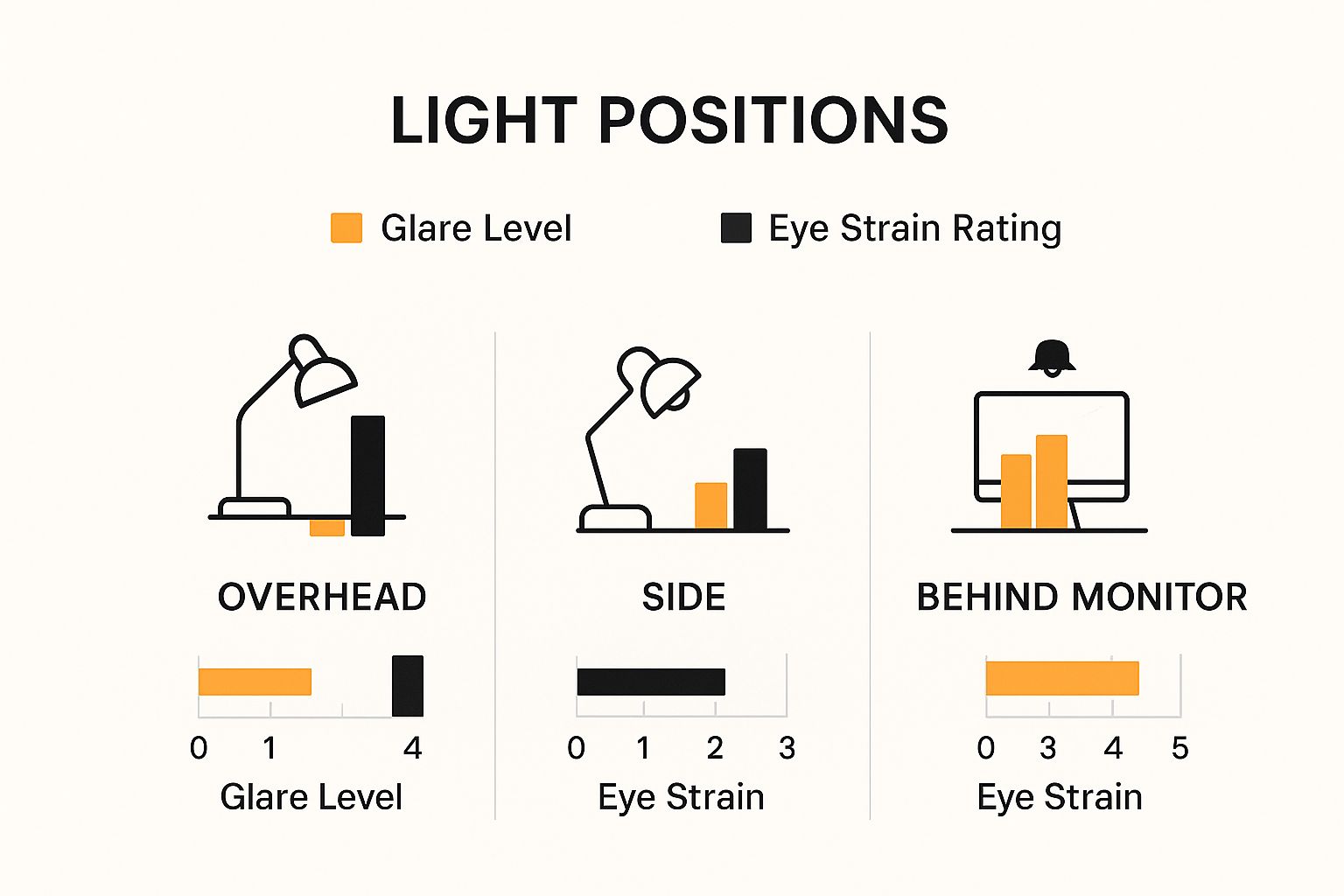
It’s pretty clear from this visual: positioning your main light source to the side or behind your monitor is a game-changer for reducing glare. That one simple adjustment can drastically cut down on the eye fatigue you feel at the end of the day.
Comparison of Lighting Fixtures for Computer Work
So, how do you decide what's best for your desk? It all comes down to what you need the light to do. Are you reading physical documents and need a focused beam? Or do you just need to brighten your desk area without turning your screen into a mirror?
Here’s a look at the most popular options and how they stack up.
| Fixture Type | Best For | Key Feature | Placement Tip |
|---|---|---|---|
| Desk Lamp | Focused task lighting for non-screen work (reading, writing). | Highly adjustable and directable beam. | Position it to the side of your non-dominant hand to avoid casting shadows on your work. |
| Monitor Light Bar | Illuminating your desk without causing screen reflections. | Asymmetrical light beam that shines down and away from the screen. | Sits directly on top of your monitor, saving a ton of desk space. |
| Floor Lamp | Boosting a room’s overall ambient light level. | Soft, indirect light, especially when aimed at the ceiling. | Place it in a corner to bounce light off the walls and ceiling for a diffuse glow. |
| Overhead Lighting | General room illumination. | Often a primary source of direct glare on screens. | If it's your main light, install a dimmer switch to tone it down and match your screen's brightness. |
Ultimately, picking the right fixture is about creating a balanced environment that works for you, not against you.
One non-negotiable feature to look for in any light fixture is a high Color Rendering Index (CRI). You want a CRI of 90+. This ensures that colors look true-to-life and text appears sharp, which subtly reduces how hard your eyes have to work.
Getting your lighting right is just as important as the rest of your ergonomic setup. You wouldn't skip getting a good chair, right? Lighting has the same massive impact on your comfort and ability to focus.
Many people find their sweet spot with a monitor light bar for task lighting and a dimmable floor lamp for ambient light. This combination is especially effective when paired with ergonomic sit-stand desks, giving you a versatile setup that adapts as you change positions throughout the workday.
Your Step-by-Step Guide to the Perfect Lighting Setup

Alright, let's bring all these concepts together and build your ideal lighting setup. Creating the perfect lighting for computer work isn't a one-and-done task; it's more of an active process of auditing your space, positioning your lights, and making small tweaks until everything feels just right.
Think of the next few steps as your personal roadmap to a more comfortable, productive, and less strenuous workday. Each step builds on the last, helping you craft a balanced environment that supports your focus and well-being.
Your 5-Step Lighting Checklist
Follow this checklist to systematically overhaul your workspace lighting. Don't worry about getting it perfect on the first try. The goal is to make small, steady adjustments until you find a setup that works for you.
-
Audit Your Current Setup: Sit down at your desk and play detective. Hunt for the two biggest culprits: glare and shadows. Pinpoint where reflections pop up on your screen and identify any dark spots on your desk that make it tough to read papers or even see your keyboard clearly.
-
Position for Natural Light: If you’re lucky enough to have a window, this is your secret weapon. Move your desk so the window is to your side, not in front of or behind you. This is the single most effective change you can make to get all the benefits of natural light without the headache of screen glare or harsh backlighting.
-
Layer Your Artificial Lights: Now, fill in the gaps with a smart combination of ambient and task lighting. When mapping out your setup, it can be helpful to think about the basic principles of architectural lighting design, which are all about using different light sources to create a functional and pleasant space.
Final Check: Your screen and your immediate work surface should be at roughly the same brightness level. A simple way to check this is to hold a plain white piece of paper up next to your monitor. If the paper looks like a bright light source or seems noticeably dimmer than the screen, you’ll want to adjust your ambient or task lighting until they match.
The quest for good light is nothing new. The recommended illuminance for office work has climbed steadily over the last century—from just 32 lux in 1918 to 54 lux by 1924. This history shows a growing awareness of how much light we really need for visual tasks, which has led us to today's much healthier recommendations of 300-500 lux.
Lighting is just one piece of the ergonomic puzzle. To truly complete your setup, you should also learn how to calculate monitor height to ensure your screen is positioned perfectly for your posture and line of sight.
Common Questions About Workspace Lighting
Diving into ergonomic lighting can bring up a few questions. Let's tackle some of the most common ones to help you nail down the perfect setup and get the best lighting for computer work.
Is It Better to Work in a Dark Room?
This is a persistent myth that, unfortunately, does more harm than good. When you work in a dark room with only your bright monitor as a light source, you force your pupils into a constant workout, endlessly adjusting between the bright screen and the dark surroundings. This is a fast track to eye fatigue, headaches, and general discomfort.
A much smarter approach is to balance the room with soft, ambient lighting that roughly matches the brightness of your monitor. This evens out the visual field, dials down the harsh contrast, and gives your eyes a well-deserved break.
Where Should My Main Light Source Be?
Your main light, whether it’s a window or a desk lamp, should ideally be positioned to the side of your computer monitor. This simple placement is your secret weapon against the two main types of glare.
If you have a bright light behind you, it will create distracting reflections right on your screen. If you place a light directly in front of you (behind the monitor), you’ll just be blasting your eyes with a harsh backlight. Placing it off to the side gives you all the illumination you need without any of the frustrating side effects. It’s a small tweak with a huge payoff, much like the ergonomic advantages of a standing desk.
What Is CRI and Why Does It Matter? CRI, or Color Rendering Index, is a score that tells you how accurately a light source shows the true colors of objects. A high CRI of 90+ is a game-changer because it makes your entire workspace feel more natural and less sterile, which reduces subconscious strain on your eyes. With a high CRI, colors look richer and text seems sharper, making for a much more comfortable work environment.
Ready to perfect your workspace with lighting that works as hard as you do? Explore the full collection of ergonomic lighting and desk accessories at Mount-It and find your ideal solution today.
