The Science Behind Comfortable Screen Positioning

Ergonomic monitor placement isn't just about comfort; it's about your overall well-being and productivity. Poor monitor placement can lead to a cascade of physical issues. Hunching, for example, can strain your eyes, cause headaches, create neck tension, and even lead to back pain. These problems make it harder to focus and perform effectively. Read also: Why is ergonomics important? Let's delve into why your screen's position matters so much during your workday.
Understanding the Anatomy of Discomfort
Our bodies are built for movement and changing postures, not for staying in one position for long periods. When you hold a fixed posture for hours, some muscle groups get overworked while others are underused. This creates an imbalance, leading to muscle fatigue, stiffness, and eventually, pain. Incorrect monitor placement makes this problem even worse. That’s where understanding the science behind proper monitor placement comes in.
Core Principles of Ergonomic Monitor Placement
Proper monitor placement hinges on supporting your body's natural alignment. This involves the interplay of distance, height, and angle. Distance impacts how hard your eyes focus and how far your neck extends. Height influences the angle of your neck and the stress on your upper back and shoulders. Angle, in turn, affects your spinal curvature and the pressure on your lower back.
According to the Mayo Clinic, your monitor should be 20 inches (50 centimeters) to 40 inches (100 centimeters) away. This range helps maintain a comfortable viewing angle and reduces eye strain. The top of your monitor should be at or slightly below eye level to minimize neck strain. Learn more about office ergonomics.
These principles work together to create a comfortable and sustainable working posture. Even small adjustments to your monitor's position can have a big impact, improving your physical comfort, focus, and overall productivity.
Getting Distance And Height Right Every Time
Ergonomic monitor placement is crucial for comfort and long-term health. Two key elements heavily influence your setup: distance and height. This section provides a practical guide to achieving the ideal balance in your workspace.
Finding Your Optimal Viewing Distance
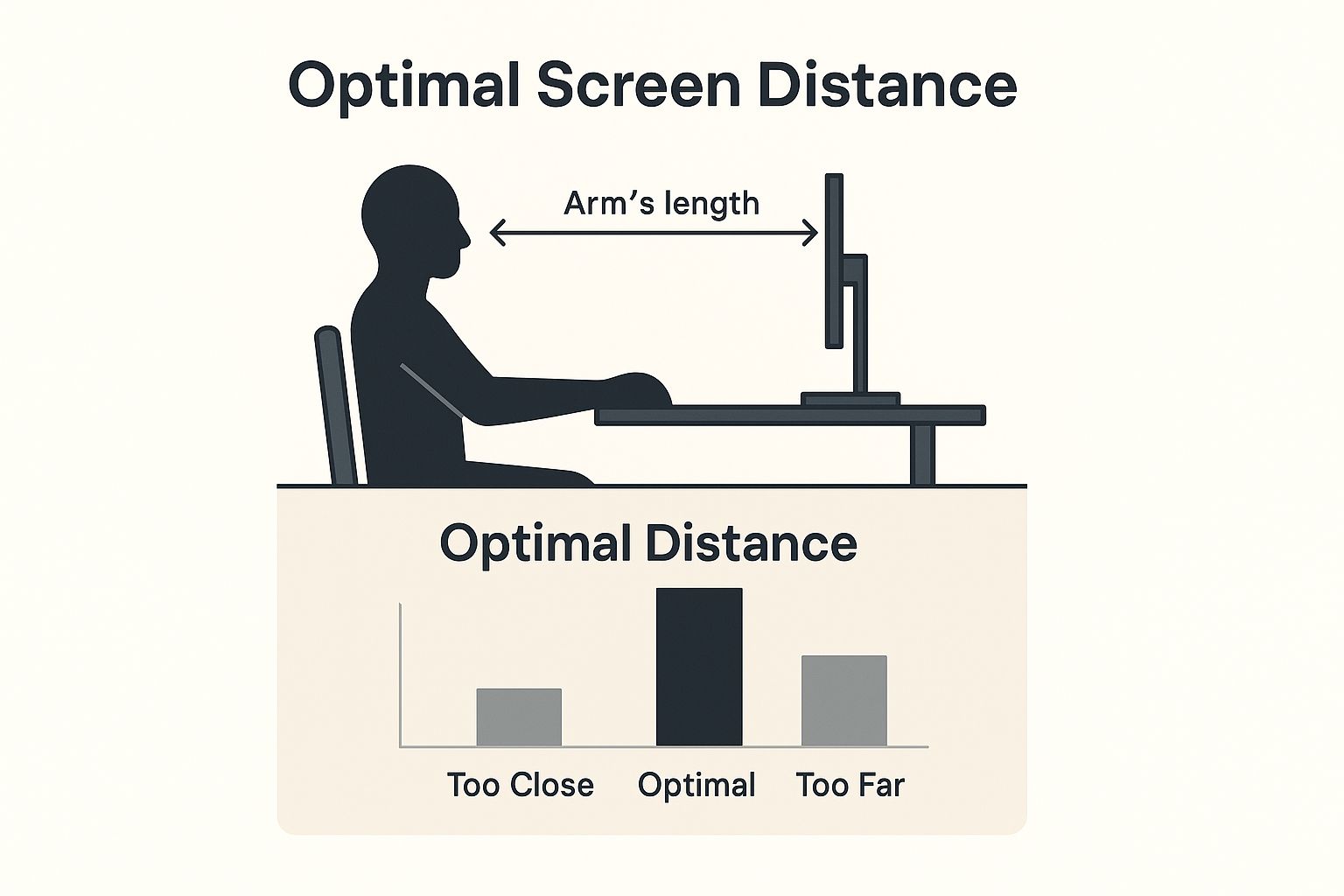
The infographic illustrates the recommended viewing distance of roughly an arm's length while seated at a desk. This helps minimize eye strain and promotes a comfortable viewing experience. Maintaining this distance allows your eyes to take in the entire screen without excessive effort.
While an arm's length is a good starting point, the optimal distance may vary. Factors such as screen size and individual vision needs play a role. Larger screens may require a bit more distance. Those with vision impairments might need adjustments for clarity and comfort. A personalized approach is key.
Achieving the Perfect Monitor Height
Proper monitor height is essential for preventing neck and shoulder strain. The top of your screen should be at or slightly below eye level. This posture allows comfortable viewing without needing to tilt your head up or down. If you constantly find yourself looking up, your monitor is likely too high.
Finding the perfect height can be tricky. Standard desks and monitor stands often lack flexibility. However, you can improvise with readily available items. Books, reams of paper, or sturdy boxes can raise your monitor. The aim is a neutral neck posture with your head comfortably balanced.
Practical Tips For Different Setups
Different workspaces demand different approaches. Here are a few helpful tips:
-
Cramped Desks: Maximize vertical space with a wall-mounted monitor arm or a monitor riser that incorporates storage.
-
Dual-Monitor Configurations: Place monitors side-by-side, edges touching, to minimize head movement. Maintain consistent height and distance for both screens.
-
Laptop Users: Elevate your laptop with a stand and use an external keyboard and mouse. This setup improves posture and prevents hunching.
To further assist in finding the right configuration, the following table provides detailed guidelines for various screen sizes:
To help determine the best monitor placement for your needs, review the following guidelines:
Monitor Distance and Height Guidelines by Screen Size Recommended viewing distances and height positions for different monitor sizes and user preferences
| Screen Size | Optimal Distance | Eye Level Position | Viewing Angle |
|---|---|---|---|
| 21 inches | 20-28 inches | Top of screen at or slightly below eye level | 15-20 degrees below horizontal |
| 24 inches | 24-32 inches | Top of screen at or slightly below eye level | 15-20 degrees below horizontal |
| 27 inches | 28-36 inches | Top of screen at or slightly below eye level | 15-20 degrees below horizontal |
| 32 inches | 32-40 inches | Top of screen at or slightly below eye level | 15-20 degrees below horizontal |
This table outlines recommended distances and eye level positions based on common screen sizes. Remember to adjust based on your personal comfort and visual needs.
By following these tips and maintaining the optimal distance and height for your monitor, you create a workspace that supports both your health and productivity.
Mastering Home Office Ergonomic Monitor Placement
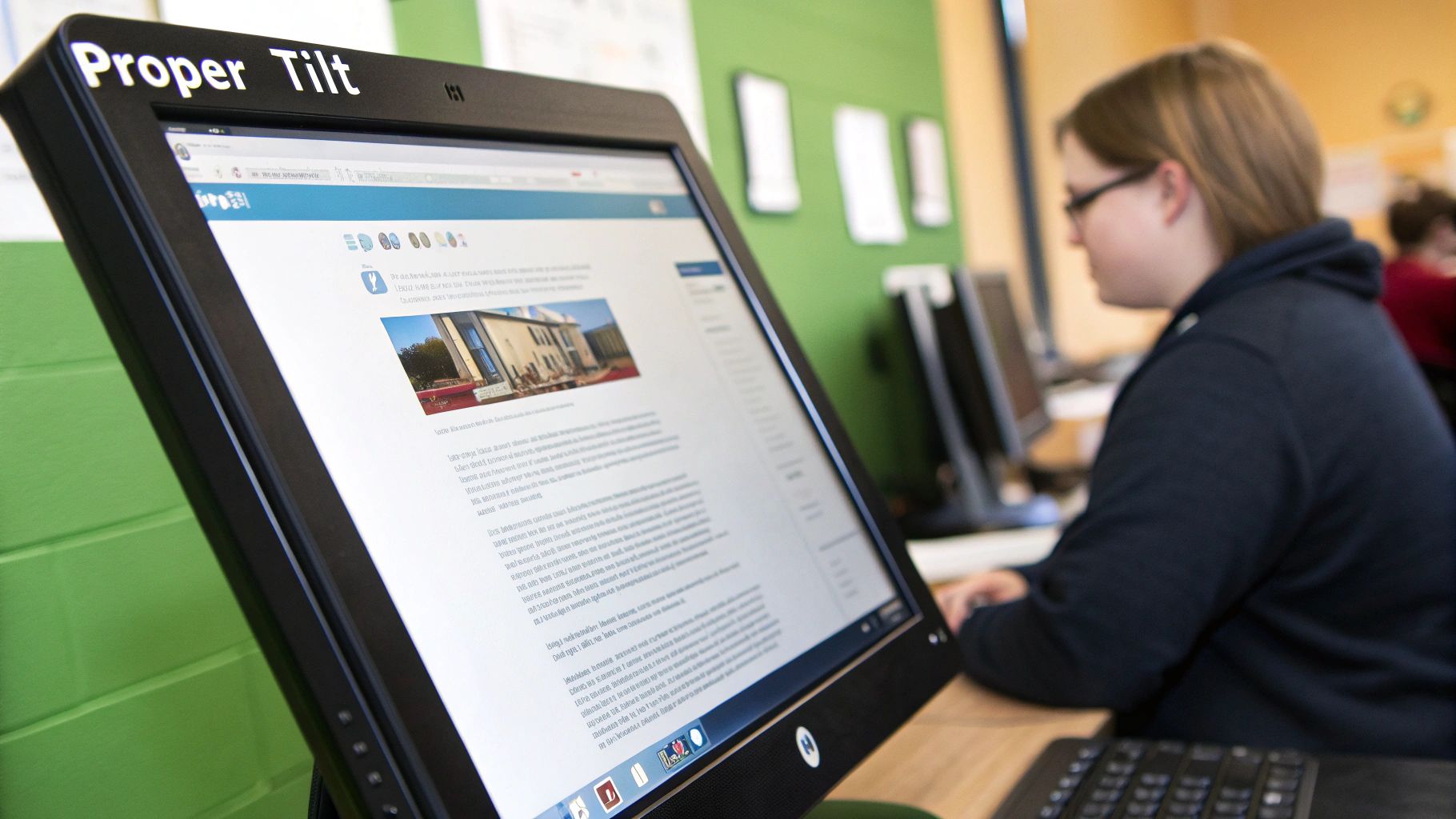
Working remotely introduces new considerations for ergonomic monitor placement. Traditional office setups don't always translate well to home environments, requiring us to rethink how we apply ergonomic principles. This section explores practical ways to achieve professional-level ergonomics in your home office, regardless of budget or space. For further guidance, you can refer to this helpful resource: How to incorporate ergonomic design into your workspace.
Transforming Everyday Spaces Into Ergonomic Workstations
The shift to home offices has significantly impacted workspace design. Kitchen tables and spare rooms are often repurposed, creating the challenge of establishing an ergonomically sound setup within these multi-functional areas. Adaptability and finding affordable solutions are key. By December 2020, a striking 71% of people in the U.S. were working from home.
However, this transition hasn't always prioritized ergonomics. Studies indicate 75% of employees working with laptops have their monitors positioned incorrectly, leading to discomfort and potential health issues. More in-depth statistics on home office ergonomics can be found here.
Many remote workers also navigate shared spaces, adding complexity to ergonomic monitor placement. Solutions accommodating multiple users and varied work styles become critical. Options include adjustable monitor arms, portable laptop stands, or other flexible equipment. The goal is to personalize the workspace, promoting well-being and productivity, no matter where it's located within the home.
Achieving Professional Ergonomics on a Home Office Budget
Creating an ergonomic workspace doesn't necessitate expensive purchases. Simple changes can have a major impact. Raising your laptop to eye level using books or paper reams can dramatically improve posture and reduce strain. Repurposing household items for cable management or keyboard trays can also enhance organization and comfort.
Strategic investments can further improve long-term comfort and productivity. Consider a quality monitor arm for better adjustability or an ergonomic chair that supports good posture. Choosing equipment wisely, based on your specific needs, helps build a professional setup without overspending. Adapting your workspace to your unique home environment ensures both your health and work effectiveness are supported.
Why Smart Companies Invest In Monitor Ergonomics
Beyond personal well-being, ergonomic monitor placement offers substantial financial advantages for businesses. Progressive companies understand this and are increasingly prioritizing ergonomics as a key investment. This proactive strategy can significantly improve productivity, boost employee satisfaction, and reduce overall healthcare costs. You might be interested in: How Monitor Mounts Reinforce Work Productivity.
The Link Between Ergonomics, Productivity, and Satisfaction
Proper monitor placement is essential for maximizing employee output. By minimizing physical strain and discomfort, employees can concentrate better and work more efficiently. This leads to increased productivity and higher quality work.
A comfortable and supportive work environment also contributes to improved employee morale and job satisfaction. Happy employees are engaged employees, and engaged employees are more likely to contribute positively to the company's success.
Furthermore, studies show a strong connection between ergonomic monitor placement, employee satisfaction, and productivity. A whitepaper by Forrester highlights that monitors are a vital part of an ergonomic workspace, significantly impacting employee experience. The research revealed that only 16% of employees in China, for example, consider their office space modern, while 64% believe that investing in ergonomic hardware is crucial for both productivity and workplace satisfaction. Find more detailed statistics here.
Building a Business Case for Ergonomic Improvements
Creating a compelling argument for ergonomic investments requires showcasing tangible value to decision-makers. This involves calculating potential return on investment (ROI). Consider factors like reduced healthcare costs from fewer musculoskeletal disorders, increased productivity gains, and lower absenteeism rates.
Measurable benefits such as improved employee engagement and a decrease in worker's compensation claims strengthen the justification for ergonomic initiatives. This data clearly demonstrates the positive effects of a well-designed workspace on both employee well-being and the company's bottom line.
Implementation Strategies and Tracking Impact
Implementing a successful ergonomic program requires a structured approach. This includes providing employees with ergonomic assessments, training on proper monitor placement and other ergonomic principles, and ensuring access to suitable equipment.
Regular evaluations and follow-up adjustments are essential to maintaining optimal ergonomic conditions. Tracking the impact of these initiatives through employee surveys and performance metrics allows companies to gauge the effectiveness of their efforts. This data-driven approach ensures adjustments can be made for continuous improvement. By actively promoting and supporting ergonomic best practices, companies invest in a healthier, more productive, and more engaged workforce.
Fixing The Most Common Placement Mistakes
Even with the best ergonomic intentions, subtle mistakes in monitor placement can sabotage your entire workspace setup. This section highlights the most frequent positioning errors that lead to discomfort and provides practical solutions you can implement right away. Whether you're a laptop user constantly hunched over or struggling with a dual-monitor setup causing neck strain, learn to quickly identify and correct these issues before they affect your well-being. For more in-depth information, check out this helpful article: How to avoid injuries from poor ergonomics.
Identifying and Correcting Common Errors
Minor adjustments to your monitor placement can significantly improve your daily comfort levels. A monitor positioned too low, for example, forces you to crane your neck, which can lead to muscle strain and headaches. A screen that's too close can cause eye strain and fatigue. These seemingly small issues can have a major impact on your long-term health and productivity if left unaddressed.
Here’s a quick checklist to help you pinpoint potential problems:
-
Neck Pain: Your monitor may be positioned too high or too low.
-
Eye Strain: The monitor might be too close or too far away, or the brightness setting might be too high.
-
Back Pain: Your monitor placement might be contributing to poor posture.
-
Shoulder Pain: The placement of your keyboard and mouse, in relation to your monitor, could be forcing you into uncomfortable reaching positions.
Quick Fixes and Long-Term Solutions
Understanding the symptoms and implementing appropriate solutions is key to creating an ergonomic workspace. The following table offers a quick reference guide for identifying and fixing common monitor placement issues.
To help you quickly diagnose and address these common issues, we've compiled a handy reference guide:
Common Monitor Placement Problems and Solutions Quick reference guide for identifying and fixing the most frequent ergonomic monitor placement mistakes
| Problem | Symptoms | Quick Fix | Long-term Solution |
|---|---|---|---|
| Monitor Too Low | Neck pain, headaches | Raise the monitor by placing it on books or a sturdy box. | Invest in an adjustable monitor stand or monitor arm. |
| Monitor Too High | Neck and shoulder pain | Lower the monitor if possible, or raise your chair height. | A monitor arm offers the best flexibility for height adjustments. |
| Monitor Too Close | Eye strain, headaches | Move the monitor further away – ideally, at arm's length. | Measure your optimal viewing distance and rearrange your desk setup accordingly. |
| Monitor Too Far | Eye strain, squinting | Move the monitor a bit closer. | If you consistently find yourself leaning in, consider upgrading to a larger monitor. |
| Glare | Eye strain, headaches | Reposition the monitor to minimize glare, or use blinds or curtains to control light levels. | An anti-glare screen protector can offer a more permanent solution. |
This table highlights the importance of addressing even minor discomfort. While quick fixes can offer temporary relief, investing in long-term solutions, such as adjustable stands or monitor arms, contributes to a healthier and more sustainable workspace.
By addressing these common monitor placement mistakes, you can create a more comfortable and productive work environment. This not only boosts your efficiency but also reduces the risk of developing long-term musculoskeletal problems. Proper ergonomic monitor placement is a crucial investment in your overall health and well-being. Remember, even small changes can significantly improve your work experience.
Advanced Strategies For Complex Setups
Ergonomic monitor placement becomes even more crucial with complex setups. Whether you're using multiple monitors, a standing desk, or adapting your setup for different tasks, these advanced strategies can help you create a dynamic and healthy workspace.
Multi-Monitor Mastery: Productivity Without Posture Problems
Multi-monitor setups can boost productivity, but they also introduce ergonomic challenges. The key is to minimize head and neck movement. Think of your primary monitor as the center of your visual field. Position secondary monitors at a slight angle, creating a semi-circle. This lets you glance at other screens without excessive turning. Keep all monitors at a consistent height and distance, ensuring proper alignment with your body.
Integrating Standing Desks: Maintaining Ergonomic Alignment
Standing desks offer health benefits, but require careful monitor placement. When standing, your eye level is higher. Adjust your monitor height accordingly, ensuring the top of the screen is at or slightly below eye level. Maintain an arm's length distance, just like with a sitting setup. A monitor arm offers flexibility for easy adjustments between sitting and standing. For a deeper dive into desk ergonomics, check out this helpful resource: How to master optimal desk ergonomics.
Adapting Your Setup for Different Tasks
Your daily activities likely vary, from focused work to video conferencing. Your monitor placement should support these shifts. An adjustable monitor arm allows you to easily change the height, distance, and angle of your screen. For reading or writing, a slightly higher monitor position might be better. During video calls, positioning the monitor further back could be more comfortable. This adaptability promotes good posture and reduces strain.
Specialized Equipment and Techniques
Individuals with specific needs or limited space may benefit from specialized equipment. Wall-mounted monitor arms free up desk space. Users with vision impairments might find larger monitors helpful, or adjustable arms for precise positioning. Explore different keyboard and mouse options to find what works best for you. Experiment with different configurations, and if necessary, seek guidance from workplace ergonomics experts.
Maintaining Ergonomics During Extended Work Sessions
Extended screen time requires consistent attention to ergonomic monitor placement. Regular breaks for movement and stretching relieve muscle tension and improve circulation. Use the 20-20-20 rule: every 20 minutes, look at something 20 feet away for 20 seconds to reduce eye strain. Software that reminds you to take breaks and offers ergonomic tips can also be beneficial. These practices can help maintain comfort and performance.
Creating Flexible and Future-Proof Setups
Your workspace should evolve with your needs. Invest in adjustable equipment to adapt to changing demands. This is essential for maintaining long-term ergonomic monitor placement. Consider potential future additions, like extra monitors or a standing desk. A modular approach to workspace design allows for easy reconfiguration, ensuring your workspace remains comfortable and supportive throughout your career.
Your Complete Implementation Roadmap
Transform your workspace today with this practical action plan for perfect ergonomic monitor placement. We'll guide you through assessing your current setup, making quick improvements, and planning for long-term ergonomic health. This roadmap offers clear steps and realistic timelines for gradually upgrading your workspace to fit your budget and lifestyle.
Assess Your Current Setup
Honestly evaluate your current workspace. Where is there discomfort? Are you experiencing eye strain, neck pain, or backaches? Pinpointing the source of your discomfort is the first step towards an ergonomic environment. For example, constant hunching might indicate your monitor is too low.
Use a ruler or tape measure to check your monitor's distance and height. Is it within the recommended 20-40 inch range? Is the top of the screen at or slightly below eye level? Documenting these measurements provides a baseline for adjustments.
Make Immediate Improvements
Impactful changes don't require expensive equipment. If your monitor is too low, raise it using books or reams of paper. Adjust your chair height so your feet are flat on the floor and your elbows are at a 90-degree angle. These small changes can significantly improve comfort.
Also, address lighting problems. Glare can cause eye strain. Try repositioning your monitor, using blinds or curtains, or consider an anti-glare screen protector.
Plan Long-Term Investments
While quick fixes offer immediate relief, long-term solutions create a truly sustainable ergonomic setup. Consider an adjustable monitor stand or a monitor arm from Mount-It! for optimal flexibility. This lets you easily fine-tune your monitor's position throughout the day.
This adaptability allows seamless transitions between sitting and standing, height adjustments for different tasks, and maintaining optimal ergonomic monitor placement all day.
Develop Maintenance Habits
Ergonomics is an ongoing process. Just like regular car maintenance, your workspace needs attention. Periodically re-assess your setup, especially after changes to your desk, chair, or monitor. Make adjustments as needed.
For example, if you add a standing desk, re-evaluate your monitor height and distance in both sitting and standing positions. This proactive approach prevents discomfort and supports long-term well-being and productivity.
Troubleshooting Common Challenges
Optimizing your workspace may present challenges. A cramped desk, a multi-monitor setup, or individual physical needs might require creative solutions. Explore different equipment, experiment with various configurations, and consult with an ergonomics specialist if needed.
Track your progress. Keep a journal of adjustments, noting any improvements or persistent discomfort. This helps you identify what works for you and inform decisions about future workspace upgrades. This roadmap, combined with these maintenance habits, helps create a comfortable, productive workspace promoting long-term health and well-being.








