Why You Need To Calibrate Monitor Displays (And What Happens If You Don't)
Most people never calibrate their monitors. They assume the factory settings are sufficient or that calibration is only for professionals. However, this "good enough" approach can significantly impact productivity, eye strain, and the quality of your work. Imagine perfecting an image for hours, only to discover the printed version looks completely different. Or presenting a carefully crafted presentation, only for the colors to appear washed out and unprofessional. These are the real-world consequences of an uncalibrated display.
A calibrated monitor, in contrast, displays colors accurately and consistently. What you see on the screen is a true representation of the digital file, ensuring your work appears as intended across different mediums. A photographer, for example, can trust that edited photos on their calibrated monitor will match the printed results. Graphic designers can confidently create designs knowing the colors will remain consistent across devices and platforms.
The Benefits of Calibration: More Than Just Pretty Pictures
Beyond visual accuracy, calibration offers significant benefits for your digital experience. A properly calibrated monitor reduces eye strain, especially during long work sessions. A balanced display emits less harmful blue light and provides a more comfortable viewing experience. You might be interested in: How to master your workspace ergonomics.
Improved visual clarity also boosts productivity, as it becomes easier to discern details and focus on tasks. This makes a real difference in professional settings where precision and attention to detail are paramount.
Furthermore, monitor calibration is increasingly important across numerous industries. The market for display calibration management tools is projected to reach $1.62 billion by 2025, reflecting a 5.6% CAGR from 2024. This growth is driven by the rising demand for precise visual displays.
In sectors like signage, standard signage monitors are expected to hold the largest market share (42.2%) in 2025. You can explore this topic further here. Calibrated displays are becoming crucial, not just for creative professionals, but for businesses that rely on accurate visual information.
To understand how different industries benefit, let's examine the following comparison table:
Monitor Calibration Benefits by Industry
Comparison of calibration benefits across different professional sectors
| Industry | Primary Benefits | Impact Level | ROI Timeline |
|---|---|---|---|
| Photography | Accurate color representation, consistent prints | High | Immediate |
| Graphic Design | Reliable color reproduction across devices, client satisfaction | High | Short-term |
| Video Editing | Consistent color grading, professional output | High | Short-term |
| Medical Imaging | Accurate diagnosis, improved patient care | Critical | Long-term |
| Signage | Clear and vibrant displays, enhanced brand image | Medium | Long-term |
This table highlights how calibration impacts various sectors differently. While creative industries benefit immediately from color accuracy, fields like medical imaging see long-term gains in improved patient care.
The Cost of Inaction: What Happens When You Don't Calibrate
Failing to calibrate your monitor can lead to issues ranging from minor inconveniences to costly mistakes. Imagine a graphic designer sending a client a design with incorrect colors, necessitating costly reprints. Or a photographer delivering photos that don't meet client expectations, leading to dissatisfaction and potential financial loss. These scenarios demonstrate the negative impact of an uncalibrated monitor on professional workflows.
Neglecting monitor calibration can also affect your personal digital experience. Inaccurate colors hinder the full enjoyment of movies, games, and even online shopping. Your entertainment and everyday online activities might be compromised by a suboptimal display. Calibrating your monitor is not just about professional accuracy; it's about enhancing your overall digital interaction.
Choosing The Right Tools To Calibrate Monitor Hardware
Calibrating your monitor is more than just adjusting a few settings. It's about achieving accurate and consistent color representation, which requires the right tools. Selecting appropriate hardware and software is crucial for successful calibration. This means understanding the different calibration solutions and their impact on your results.
Understanding Your Calibration Needs
Before exploring specific tools, consider your individual needs. Are you a professional photographer requiring absolute color accuracy, or a casual user seeking better visual comfort? Your needs will dictate the level of precision and the type of tools you’ll require. A professional video editor will have different requirements than someone mainly using their monitor for web browsing. You might even be interested in improving your workspace with dual monitor setups.
Hardware Colorimeters: The Gold Standard
For professional-grade calibration, hardware colorimeters are the best choice. These devices measure the light emitted by your monitor, generating precise color profiles. They offer greater accuracy than software-based solutions. Colorimeters are available at various price points, from affordable options for hobbyists to high-end models designed for critical color work.
-
Benefits of Colorimeters:
- High accuracy
- Consistent results
- Creation of custom profiles
- Hardware-based measurement eliminates software inconsistencies
-
Drawbacks of Colorimeters:
- Higher cost compared to software solutions
- Requires physical connection to the monitor
Software Calibration: A Budget-Friendly Alternative
Software calibration tools offer a more budget-friendly option. These programs guide you through on-screen adjustments to improve color accuracy. While less precise than hardware solutions, they can still significantly enhance display quality.
-
Benefits of Software Calibration:
- Affordable and accessible
- Easy to use
- No additional hardware required
-
Drawbacks of Software Calibration:
- Lower accuracy compared to colorimeters
- Relies on subjective visual adjustments
- Susceptible to inconsistencies between software and operating systems
Built-in Calibration Options: A Starting Point
Many monitors include built-in calibration options. These tools offer basic adjustments for brightness, contrast, and color temperature. They're a good starting point but lack the precision of dedicated calibration tools. While helpful for quick improvements, they’re generally not sufficient for professional use. The quality of these built-in tools can vary significantly between monitor brands and models.

Choosing the Right Tool for You
The following table provides a detailed comparison of several monitor calibration options, encompassing both hardware and software tools. This information will help you choose the best fit for your needs and budget.
Monitor Calibration Tools Comparison Detailed comparison of hardware and software calibration options
| Tool Type | Accuracy Level | Price Range | Best For | Setup Difficulty |
|---|---|---|---|---|
| Hardware Colorimeter (e.g., X-Rite i1Display Studio) | High | $150 - $300+ | Professionals, serious hobbyists | Moderate |
| Software Calibration (e.g., DisplayCAL) | Moderate | Free - $30 | Casual users, budget-conscious | Easy |
| Built-in Monitor Calibration | Low | Included with monitor | Basic adjustments | Easy |
As you can see, hardware colorimeters offer the highest level of accuracy, although they come at a greater cost. Software calibration tools provide a balance between affordability and accuracy, while built-in monitor calibration is best suited for quick, rudimentary adjustments.
The calibration services market is expected to grow from $6.2 billion in 2024 to $9.2 billion by 2033. This growth emphasizes the increasing importance of accurate measurement and calibration across industries. More details on this market can be found in this report on calibration services market growth.
Ultimately, the best calibration tool depends on your budget, needs, and technical expertise. A hardware colorimeter is a worthwhile investment for professional photographers and designers. For casual users, software calibration or built-in options might be sufficient. Even basic calibration can noticeably improve image quality and viewing comfort. Choosing the right tool helps you unlock your monitor's full potential and achieve the desired display performance.
Step-By-Step Guide To Calibrate Monitor Settings That Actually Work
Forget generic instructions. This guide provides a complete walkthrough for calibrating your monitor, beginning with crucial preparation steps that are often overlooked. Proper monitor warm-up, ambient lighting, and workspace setup can significantly impact your calibration results.
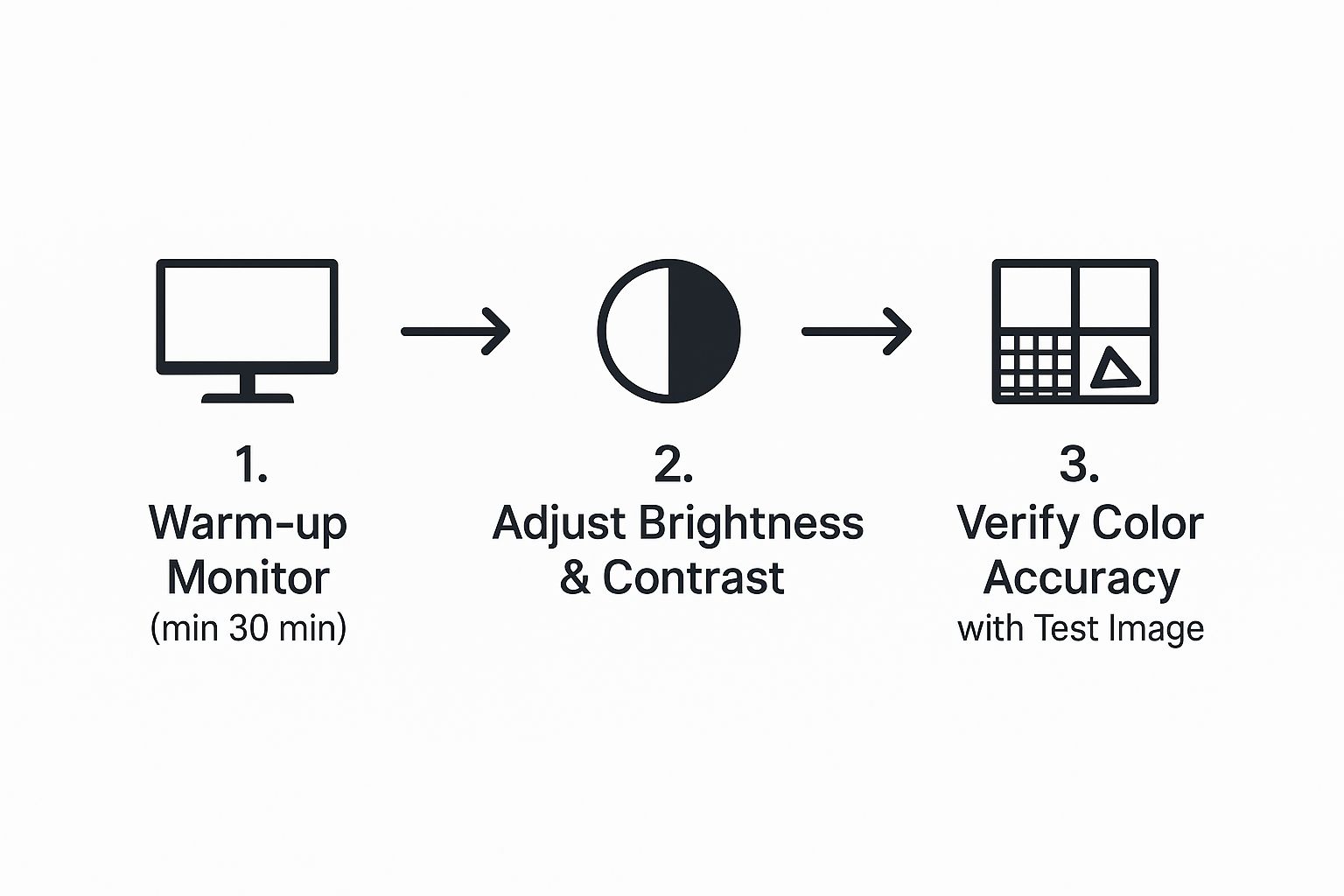
The infographic above illustrates the basic three-step process: warming up the monitor, adjusting brightness and contrast, and verifying color accuracy. These steps represent a simplified overview. A thorough calibration involves additional steps and more precise adjustments for optimal color representation.
Preparing Your Workspace for Calibration
First, warm up your monitor for at least 30 minutes. This ensures stable color output and consistent results.
Also, control your ambient lighting. Indirect, neutral light minimizes reflections and interference.
Finally, position your monitor at a comfortable viewing distance and angle. You can find more information on setting up an ergonomic workspace in our article about How to Master Monitor Mounting. These preparations might seem small, but they are the foundation of a successful calibration.
Manual Calibration Using Built-in Tools
Many monitors include built-in tools for basic adjustments. This method is suitable for casual users and offers quick improvements.
- Brightness: Adjust the brightness so you can clearly see details in both dark and light areas of an image.
- Contrast: Set the contrast to the highest level where you can still see subtle shade variations.
- Color Temperature: Most monitors offer presets like "warm," "cool," or "neutral." Choose the setting that best suits your environment and preferences. A warmer temperature is often preferred for general use, while cooler temperatures are common for graphic design.
- Gamma: This setting controls the mid-tones. Adjust it until images appear balanced, neither too dark nor too washed out.
Automated Calibration with Dedicated Hardware
For professional results, invest in a hardware colorimeter. These devices measure your monitor’s output and create custom profiles for optimal accuracy.
Follow the instructions provided with your colorimeter for accurate setup and calibration. Automated tools usually guide you through each step, ensuring consistent color across your display.
Calibrating for Different Monitor Technologies
Different monitor technologies may benefit from specific calibration techniques:
- LCD Monitors: LCDs benefit from regular calibration due to backlight changes over time.
- OLED Monitors: OLEDs offer superior color depth and contrast, but they can suffer from burn-in. Careful calibration can help mitigate this.
- Gaming Displays: Gaming displays often have gaming-specific presets. Calibration can further optimize these or create custom profiles for individual games.
Validating and Troubleshooting Your Calibration
Use test images and patterns to validate your calibration. These tools can reveal inconsistencies or areas needing further adjustment.
If adjustments aren't working as expected, double-check your monitor settings and calibration tool configurations. Common problems include incorrect profile selection and software conflicts.
For persistent problems, review your calibration tool’s documentation or consider professional help. Ensuring your calibration works correctly maintains accurate and consistent color on your monitor.
Advanced Calibration Techniques For Professional Results
Going beyond simple brightness and contrast adjustments unlocks a new level of display quality. This section explores advanced calibration techniques that can significantly improve color accuracy. These methods are especially beneficial for professionals in fields like photography, video editing, and graphic design.
Creating and Managing Custom Color Profiles
One of the most effective advanced techniques is creating custom color profiles. These profiles essentially bridge the gap between your monitor's hardware and the digital representation of color. A custom profile ensures your monitor accurately displays the colors intended in your digital content. Creating one involves using a hardware colorimeter, like the X-Rite i1Display Studio, to measure your monitor’s output and generate a profile tailored to its unique characteristics.
This personalized approach ensures the highest possible color accuracy.
Understanding Color Gamut Mapping
Color gamut mapping is another key concept in advanced calibration. A color gamut defines the range of colors a device can display. Because different devices have different gamuts, understanding their interaction is crucial for color consistency. Gamut mapping techniques translate colors between gamuts, minimizing color shifts when content moves between devices. This is especially helpful when printing photos, ensuring the printed colors match what you see on your screen.
Maintaining Consistency Across Multiple Monitors
Using multiple monitors is common for many professionals. However, variations between monitors can cause frustrating color discrepancies. Maintaining consistency involves calibrating each monitor individually and then using software or hardware tools to synchronize their color profiles. This practice is essential in collaborative workflows where accurate color representation across all displays is paramount.
Industry-Standard Practices for Professionals
Several industry-standard practices further enhance calibration results:
- Working with different color spaces: Understanding color spaces like sRGB, Adobe RGB, and DCI-P3 is fundamental for achieving correct color. Choosing the appropriate color space for your project is critical.
- Validating profile accuracy: Regularly validate profiles using test images and patterns. This ensures ongoing color accuracy and catches any potential deviations early.
- Maintaining calibration under varying lighting conditions: Ambient lighting significantly influences how we perceive colors. Adjusting your calibration based on your environment maintains consistent, reliable results. Learn more about maximizing your workspace with monitor wall mounts.
Quality Control and Troubleshooting Techniques
Advanced calibration also includes quality control methods to meet industry standards. This may involve specialized software to analyze profile accuracy and pinpoint inconsistencies. Additionally, advanced troubleshooting techniques can help resolve complex display issues and address challenges posed by specific work environments. This can include fixing inconsistent color, resolving software conflicts, or addressing hardware compatibility issues. These advanced techniques provide a deeper level of control, allowing you to achieve professional-level color accuracy.
Solving Common Problems When You Calibrate Monitor Displays

Even with the best tools and techniques, calibrating your monitor can sometimes be tricky. This section dives into common calibration problems, offering diagnostic steps and solutions to get your display back on track. We'll explore how to identify the root cause of issues, such as inconsistent color or software conflicts. Addressing these promptly can save you time and frustration.
Inconsistent Color Reproduction
One of the most common issues is inconsistent color reproduction. This means colors may appear differently across various applications or between your monitor and printed output. For example, an image might look vibrant in Adobe Photoshop but dull in your web browser.
This often stems from problems with your color profile. Make sure the right profile is selected in your operating system and individual applications. Also, ensure your graphics drivers are up to date, as outdated drivers can cause color discrepancies.
Software and Hardware Conflicts
Software conflicts can also create calibration problems. Sometimes, calibration software doesn't play nicely with all applications or operating systems. This can cause unexpected color shifts or erratic adjustments.
Try temporarily disabling other background software to see if this helps. Compatibility problems between your calibration hardware and your monitor can also occur. Ensure your colorimeter is compatible with your monitor’s technology (LCD, OLED, etc.).
Recognizing Monitor Limitations
Sometimes, the issue isn't the calibration process but the monitor itself. Monitors degrade over time. An older display might struggle to reproduce the full color gamut, especially LCD panels with fluorescent backlights. These can diminish in brightness and color accuracy with age.
Physical damage, like dead pixels or backlight bleed, can also affect calibration. In these cases, recalibration might not be enough. You may need a new monitor. Check out our guide on How to master your workspace ergonomics for a more comfortable and productive setup.
Specific Operating System and Monitor Considerations
Different operating systems (Windows, macOS) have unique color management systems. Some issues are platform-specific. For instance, macOS tends to handle color profiles more consistently than Windows. Researching OS-specific troubleshooting tips can be helpful.
Certain monitor brands also have quirks or specific calibration procedures. Check your monitor’s documentation or the manufacturer’s website for specific guidance.
When To Seek Professional Help
While many calibration issues can be resolved yourself, some require professional help. This is particularly true for color-critical work like medical imaging or high-end print production.
Professional calibrators have specialized equipment and expertise to diagnose and resolve complex display problems beyond typical user adjustments. Knowing when to seek expert help can save you time and prevent costly errors.
The Future Of How We Calibrate Monitor Technology

Calibration technology is constantly improving, offering exciting new ways to achieve better accuracy and simpler operation. Keeping up with these changes is crucial for making smart decisions about your future calibration setup. For instance, AI-powered automatic calibration is quickly becoming a must-have. This means software can analyze your monitor and create ideal color profiles without any manual adjustments.
AI and Automation in Monitor Calibration
This automation is expanding beyond single monitors. Cloud-based calibration management is increasingly common, especially for professionals. This allows centralized control of color profiles across many devices, ensuring consistent color across a team or company. In addition, smart workspace integration is streamlining calibration by connecting monitors to other devices and systems. This interconnectedness allows for automatic adjustments based on ambient lighting, content, and even individual user preferences.
Emerging Technologies and Services
Innovations like remote calibration services are further simplifying the calibration process. These services enable experts to calibrate your monitor remotely, eliminating the need for on-site visits or special hardware. Automated color matching is another important development, especially for industries needing precise color consistency across different mediums. This technology guarantees that what you see on screen accurately matches the final printed or displayed output.
The calibration landscape is changing rapidly. Key trends include remote and on-demand calibration services, along with growing automation and the integration of technologies like AR and VR. These advancements contribute to the expected 8.1% CAGR of the calibration services market from 2025 to 2029. You can find more detailed information here.
The Impact on Users and Upcoming Standards
These innovations offer significant benefits for both professionals and everyday users. For professionals, these technologies boost efficiency, improve color accuracy, and give better control over color workflows. For consumers, easier calibration and increased automation make a high-quality viewing experience easier to achieve than ever.
New hardware and software standards are also developing, which will influence how we calibrate monitors in the future. Staying updated on the latest developments and adapting your approach is crucial for maintaining an efficient and up-to-date calibration setup. By understanding these advancements, you can make informed decisions and get the most out of the latest calibration technology.
Maintaining Your Calibrated Monitor For Long-Term Performance
Calibration isn't a one-and-done deal. It's an ongoing process to ensure your monitor displays colors accurately over time. This means understanding recalibration schedules, environmental factors, and some practical maintenance tips.
Recalibration Schedules: How Often Should You Calibrate?
How often you should recalibrate your monitor depends on its type and how you use it. For everyday use, calibrating every month is a good rule of thumb. But, if you're a professional who needs precise color accuracy, like a photographer or graphic designer, you'll want to calibrate more often – maybe every two weeks or even weekly. As monitors get older, the backlight and color filters can degrade, requiring more frequent calibration.
Different monitor technologies also have different needs. LCD monitors, for example, benefit from regular calibration because their backlights change over time. OLED monitors have amazing color and contrast, but they can suffer from burn-in, which careful calibration can help prevent.
Environmental Factors: How Your Surroundings Affect Calibration
Things like ambient lighting can significantly affect how your calibrated monitor displays colors. Changes in room lighting can impact how we perceive those colors. Working in a bright room during the day versus a dim room at night will make the same color look different on your screen.
Try to maintain consistent ambient lighting in your workspace. Indirect, neutral light is best because it minimizes reflections and interference. Using window coverings can also help control the amount of natural light.
Practical Maintenance Practices: Extending Calibration Longevity
Here are a few things you can do to keep your calibration accurate for longer:
- Regular Cleaning: Wipe down your monitor to remove dust and fingerprints that can interfere with how you see colors.
- Stable Power: A surge protector can prevent voltage fluctuations that could affect your monitor.
- Consistent Settings: Avoid constantly changing your brightness, contrast, and color settings, as this can gradually shift your calibration.
Recognizing Warning Signs: When Your Monitor Needs Attention
Several signs can indicate that your monitor needs recalibration or a closer look:
- Dull or washed-out colors
- Images lacking detail or clarity
- Unnatural-looking skin tones in photos
- Prints that don't match what you see on screen
If you notice any significant change in color accuracy, it might be time to recalibrate.
Managing Multiple Displays and Dynamic Work Environments
If you use multiple monitors, you'll need to calibrate each one individually and then use software to synchronize their color profiles. This is crucial in professional settings where color consistency across all screens is essential. You might want to re-evaluate your current desk mounts or invest in new ones to easily adjust multiple displays.
If your work environment has changing lighting conditions, consider calibration software that adjusts profiles based on ambient light to maintain consistent performance throughout the day.
Monitor Aging and When Calibration Can’t Help
Calibration is a valuable tool, but it can't fix everything. As monitors age, their performance naturally declines. Backlights dim, color filters degrade, and pixel response times slow down. Eventually, these changes make effective calibration difficult.
If your monitor shows signs of age or damage, like dead pixels or severe backlight bleed, it might be time for a new one. Calibration can improve a monitor's performance, but it has limitations. Knowing when calibration isn't enough and it's time for a new monitor is important.
Enhance your workspace and improve your productivity with Mount-It!'s ergonomic solutions for monitors and more. Visit Mount-It! today to explore our products.











